Adding products to Spoak using the Chrome Extension
You can use our Chrome Extension to add products directly to your project while on the vendor’s site. Head over to the Chrome web store to download.
Once you download the Chrome extension, you'll be prompted to login the first time you open the extension. (Make sure to use the correct email address and password for your Spoak account!)

Once logged in, you'll just need to quickly refresh the extension by clicking the Refresh button.

With that, you're all set to start adding your favorite products from anywhere on the internet!
🔥Hot tip: pin the Spoak extension in your browser for less clicks!

The Spoak Chrome Extension will pull in as much information as it can read on the page, you'll see a preview of the product in the lower section of the panel. The product is added to My Things by default where you can always add it to projects or designs!
You can also take it a step further and add it to a specific project/section!
- Once the product has been added, click the Add to Project button
- Choose the project you want to add it to
- You can also choose a specific section of that project you'd like to add to. If you just want to add it to the project Thingdex, just click Next and do not select a section
- From here you can add/remove any images that the clipper picked up. Click Next when you're happy with the images
- Optional! Add a note to the product by clicking into the Add a note box (anything you want to remember or call out to your client!)
- Click Save when you're done and you're all set to keep sourcing!

If the extension didn't automatically fill in all the details you'd like or missed anything, check out our guide for clipping additional info!
Don't forget to Subscribe to Price Alerts to get notified when this product goes on sale! 💸
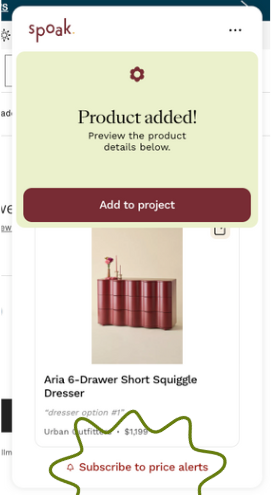
When you return to Spoak, the product will be waiting for you in your Things or in your project Thingdex and the My Things tab in Viz. (If you don't see it, try a quick refresh!)

